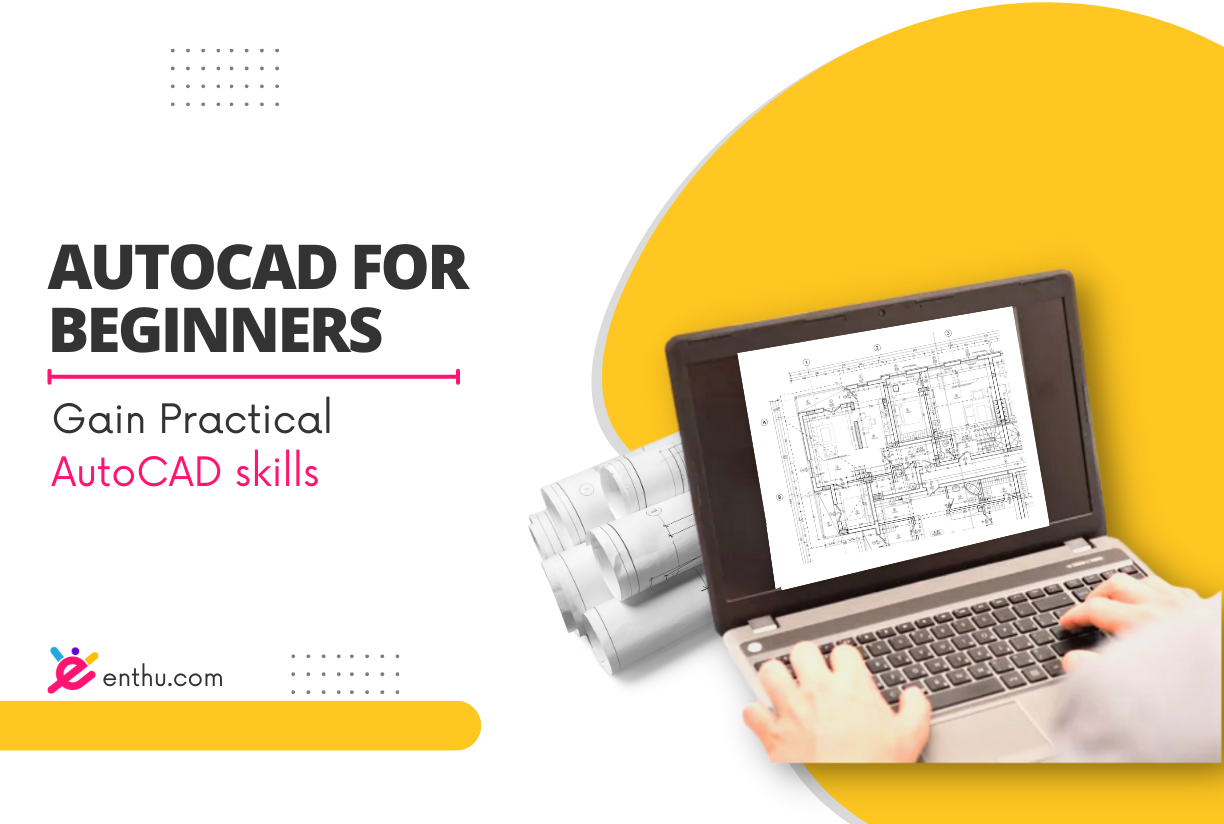AutoCAD For Beginners

Age group: 20-44
Content
graphic designing - Introduction to AutoCAD Introduction to AutoCAD - Starting AutoCAD - AutoCAD Screen Components - Invoking Commands in AutoCAD - AutoCAD Dialog Boxes - Starting New Drawing - Saving Your Work - Save Drawing as Dialog Box - Files Closing a Drawing - Open an Existing Drawing - Getting Started With AutoCAD - Quitting AutoCAD - Introduction to AutoCAD - Quiz - Creating and Managing Workspace Getting Started With AutoCAD - Dynamic Input Mode - Drawing Lines in AutoCAD - The Close Option - The Undo Option - Invoking Tools Using Dynamic Input/Command - Coordinate Systems in AutoCAD : Absolute, Relative, Relative Polar - Direct Distance Entry - Erasing Objects - Object Selection Methods - Window Selection - Window Crossing Method - Drawing Circle - Basic Display Commands - Setting Unit Type and Precision - Specifying the Format - Specifying the Angle Format - Setting the Limits of a Drawing - Getting Started With AutoCAD - Practice - Starting With Sketching Starting With Sketching - Drawing Arcs - Drawing Rays - Drawing Rectangles - Drawing Ellipses - Drawing Elliptical Arc - Drawing Regular Polygon - Drawing Poly Lines - Adding Points - Drawing Infinite Lines - Writing a Single Line Text - Working With Drawing Aids - Drawing Helix - Drawing Donut - Sketching - Practice Working With Drawing Aids - Introduction to Object Properties - Changing the Color - Changing the Line Type - Changing the Line Weight - Changing the Plot Style - Palette Properties - Quick Properties Palette - Drafting Settings Dialog Box - Setting Grid - Setting Snap - Snap Type - Drawing Straight Lines Using the Ortho Mode - Working With Drawing Aids - Practice - Working With Object Snaps - Editing Sketched Objects-I Working With Object Snaps - Auto Snap - Endpoint - Midpoint - Nearest - Center - Tangent - Quadrant - Intersection - Extension - Apparent Intersection - Perpendicular - From - Node - Midpoint Between Two Points - Snap to None - Temporary Tracking Point - Parallel - Combining Object Snap Modes - Running Object Snap Mode - Overriding the Running Snap - Cycling Through Snaps - Using Auto Tracking - Function and Control Keys - Layers - Working With Object Snaps - Practice Layers - Understanding the Concept and Use of Layers - Advantages of Using Layers - Creating New Layers - Making New Layers - Controlling the Display of Layers - Deleting Layers - Layers - Practice Editing Sketched Objects-I - Editing Sketches - Moving, Copying, Creating, Offsetting, Rotating, Scaling, Filleting, Chauffeuring, Trimming Extending, Stretching,lengthening - Arraying the Sketched Objects - Rectangular Array - Polar Array - Path Array - Mirroring the Sketched Objects: Text Mirroring - Editing Sketched Objects - Practice - Editing Sketched Objects - II Editing Sketched Objects - II - Introduction to Grips - Types of Grips - Editing Poly Line by Using Grips - Editing Gripped Objects - Cycling Through Selection - Managing Contents Using the Design Enter - Basic Display Options - Redrawing the Screen - Regenerating Drawings - Zooming Drawings - Some Options: Centre, Extents, Dynamic, Previous, Window, Scale, Object, Zoom in and Out. - Panning Drawings - Editing Sketched Objects II - Practice - Creating Text and Tables Creating Text and Tables - Annotative Objects - Annotation Scale - Customizing Annotation Scale - Multiple Annotation Scale - Controlling the Display of Annotative Objects - Entering Special Characters - Inserting Table in the Drawing - Column and Row Settings Area - Set Cell Styles Area - Creating New Table Style - Starting Table Area - General Area - Cell Styles Area - Modifying Tables - Substituting Fonts - Creating Text Styles - Determining Text Height - Creating Annotative Text - Creating Text and Tables - Practice
Prerequisites
-
Basic knowledge of working on computer
-
Should have creative flair
-
Enthuziasm to Learn
Objectives
-
Layer Management: Learn to organize drawings effectively using layers, including creating, modifying, and controlling visibility and properties to maintain drawing clarity and organization.
-
Basic Modification Techniques: Gain proficiency in modifying and editing drawings by using essential commands such as move, copy, rotate, and scale in AutoCAD.
-
Introduction to Precision Drafting: Understand the principles of precision drafting, including accurate measurement, scaling, and alignment of objects within AutoCAD.
-
Fundamental Drawing Skills: Develop foundational skills in creating 2D drawings and basic geometric shapes using AutoCAD's drawing and editing tools.
-
Basic Interface Familiarization: Learn to navigate the AutoCAD interface, including commands, tools, and workspace organization, to efficiently create and edit drawings.
Outcomes
-
Starting from scratch, you'll get familiar with the user interface of AutoCAD
-
You will learn the different input modes, how to draw and erase the objects, and how to specify the format and set the limits of a drawing
-
You'll become confident in drawings of various shapes such as arcs, rays, rectangles, polygons, helices, etc
-
You'll learn to format the drawings by changing the color, line type, plot style, setting grid, and snap
-
You will learn to introduce the midpoint between two points, endpoints, midpoint, and quadrants in the drawing
-
You'll be able to create, make, control the display, and delete the layers
-
You'll get familiar with editing the sketched objects by copying, moving, rotating, scaling, and arraying the drawn objects
-
You will learn advanced editing methods such as grips, cycling through selection, redrawing the screen, and panning drawings
-
You will be able to annotate objects and scales
-
You will learn to create, edit, and enter special characters in the text
-
You will be able to make and edit the tables
Why learn with Enthuziastic?
Here's why more and more people are joining Enthuziastic
Personalized Lessons
Customize your lessons to meet your individual goals.
Expert Teachers
Top rated teachers to guide you through the learning process.
Flexible Timings
Attend classes anytime, anywhere. Make your own schedule.
Easy Rescheduling
Manage holidays or conflicting appointments easily by rescheduling classes.
Complete Support
A compassionate support team to listen to your needs.
Homework & Assignments
Reinforce your learning with practical homework and hands-on assignments.
Completion Certificate
You will get a certificate for the completion of the course.
Group Discussion & Peer Learning
Collaborate with peers through discussions and shared learning experiences.
Access to Alumni Community
Join a vibrant alumni network for support, insights, and continued learning.
Post-Course Support & Career Guidance
Get expert support and career advice even after the course ends.
How it works?

Enroll
Enroll for the course of your liking by selecting 1:1 or group classes. Choose the type of instructor you want to learn with.

Schedule
Download Enthu app and schedule classes for the day and time that works best for you. You own your learning schedule.

Learn
Join classes on Zoom and start learning with lessons customized for you. Make most of our student success program.
Value Proposition
Do you have any questions?
Fill this form and we will respond back, on priority.
United States

Canada

Australia

India

UK

Netherlands

Singapore

Malaysia

Hong Kong

Germany

UAE

Enthuziastic is a lively and energetic network committed to nurturing a love for knowledge and individual development.
Home
About Us
Our Charter
Learning
Membership
Blog
Discount Coupons
Pricing Manifesto
Instructor's Registration
16192 Coastal Hwy
Lewes DE 19958
+18044084086
912 Techno IT Park,
Link Road, Borivali (W)
Mumbai,Maharashtra
400092 (India)
+18044084086
Go With The Enthu App
© 2024 Enthuziastic, Inc. All rights reserved.