For years, Gmail has been the go-to email platform for millions. But as privacy concerns rise and inbox ads become increasingly intrusive, many users are looking for a cleaner, more secure experience and Zoho Mail is emerging as one of the most reliable alternatives.
Whether you’re tired of seeing ads in your inbox, want to keep your data private, or just crave a fresh, clutter-free workspace, switching from Gmail to Zoho Mail can feel like a smart move.
In this blog, we’ll walk you through exactly how to migrate your Gmail emails, contacts, and settings to Zoho Mail, step-by-step. You’ll also learn what makes Zoho Mail stand out, how to set up email forwarding, and how to ensure you don’t miss a single message during your transition.
- Why Choose Zoho Mail Over Gmail
- Step-by-Step Guide: Switching from Gmail to Zoho Mail
- Optional Step: Sync Zoho Mail with Your Mobile & Desktop
- Common Issues During Migration (and How to Fix Them)
- Final Thoughts: Making the Switch Smooth and Smart
- Frequently Asked Questions about Switching from Gmail to Zoho Mail
- 1. Why should I switch from Gmail to Zoho Mail?
- 2. Is it difficult to transition from Gmail to Zoho Mail?
- 3. How do I start the migration process from Gmail to Zoho Mail?
- 4. Will I lose any data during the switch from Gmail to Zoho Mail?
- 5. Can I use my existing Gmail address with Zoho Mail?
- 6. What features does Zoho Mail offer that Gmail does not?
- 7. Is customer support available if I encounter issues switching to Zoho Mail?
- 8. How long does the migration process take?
- 9. Are there any costs associated with switching to Zoho Mail?
- 10. What should I do if I encounter issues with my Zoho Mail account after the switch?
Why Choose Zoho Mail Over Gmail
Before we jump into the “how,” let’s briefly understand why people are switching.
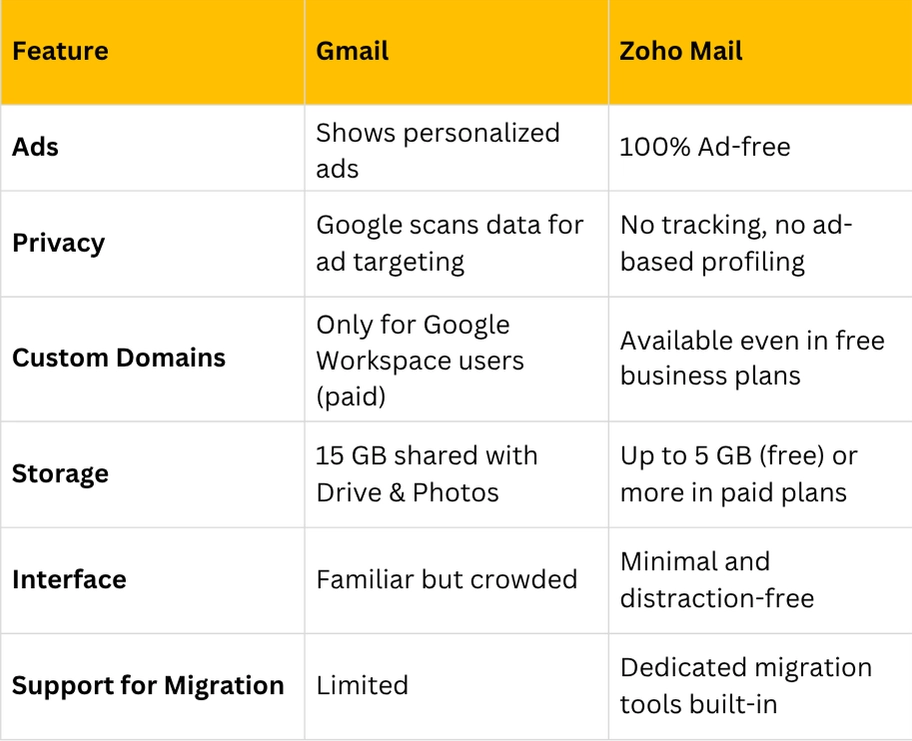
So if you value privacy, focus, and simplicity, Zoho Mail is a worthy replacement.
Step-by-Step Guide: Switching from Gmail to Zoho Mail
Switching to Zoho Mail is easier than most people expect. You don’t need any advanced tech skills just follow these five steps carefully.
Step 1: Create Your Zoho Mail Account
Head over to Zoho Mail’s official website.
You’ll find two types of plans:
Free Personal Plan (ideal for individuals)
Mail Lite / Mail Premium (for professionals or businesses needing custom domains and more storage)
How to create:
Click “Sign Up”.
Choose Personal Email if you’re switching from Gmail for individual use.
Enter your name, new Zoho email ID (example@zohomail.com), and password.
Verify your mobile number or alternate email.
You’ll land on your clean, ad-free Zoho Mail dashboard.
Step 2: Enable IMAP in Gmail
To transfer your old emails from Gmail, you’ll first need to enable IMAP access, which allows external apps to retrieve your messages.
Here’s how to do it:
Open your Gmail account.
Click the gear icon (⚙️) and select See all settings.
Navigate to the “Forwarding and POP/IMAP” tab.
Scroll down to the IMAP Access section and select Enable IMAP.
Finally, click Save Changes at the bottom.
Step 3: Use Zoho’s Migration Tool to Import Emails & Contacts
This is where Zoho makes migration effortless. The built-in Zoho Mail Migration Tool lets you import emails, folders, and even your contact list from Gmail automatically.
How to use it:
Log in to your Zoho Mail account.
Go to Settings → Import/Export Emails → Email Migration.
Choose Gmail as the source.
Log in with your Google credentials (Zoho uses OAuth for secure sign-in).
Select what you want to migrate:
Emails
Folders
Contacts
Hit Start Migration.
Depending on your mailbox size, it may take several minutes to a few hours.
Step 4: Set Up Email Forwarding in Gmail
Now that you’ve imported your old emails, you still need to catch new emails that arrive in Gmail while you transition.
You can do this by setting up automatic forwarding.
Steps:
In Gmail, go to Settings → Forwarding and POP/IMAP.
Under Forwarding, click Add a forwarding address.
Enter your new Zoho Mail address.
Gmail will send a verification code to Zoho.
Open Zoho Mail → find the email from Gmail → copy the verification code.
Go back to Gmail → enter the code → confirm.
Choose “Forward a copy of incoming mail to…” and select your Zoho Mail address.
Save changes.
Step 5: Update Your Online Accounts & Notify Your Contacts
Finally, don’t forget to tell the world about your new email address!
Make a list of all your important logins, subscriptions, and contacts that use your Gmail address, including:
Banking & finance apps
Social media platforms
Online stores and memberships
Newsletters or mailing lists
Professional networks (LinkedIn, Upwork, etc.)
Then, update your email address in each of these accounts to your new Zoho Mail ID.
This ensures everyone gets notified automatically if they still message your old Gmail.
Optional Step: Sync Zoho Mail with Your Mobile & Desktop
To get the best out of Zoho Mail, set it up across your devices.
📱 On Mobile:
Download the Zoho Mail app (available on Android and iOS).
Sign in using your Zoho credentials.
Enable notifications and two-factor authentication for added security.
💻 On Desktop (using Outlook, Thunderbird, or Apple Mail):
Go to Settings → Mail Accounts → IMAP Access in Zoho.
Copy the IMAP/SMTP details:
IMAP Server: imap.zoho.com
SMTP Server: smtp.zoho.com
Enter these in your preferred mail client.
✅ Pro Tip: Use Zoho’s Mail Desktop Lite app if you prefer a lightweight native client for Windows or macOS.
Privacy & Security: Zoho Mail’s Edge Over Gmail
Privacy is where Zoho Mail truly shines. Unlike Gmail, Zoho’s business model doesn’t depend on advertising - so it has no incentive to scan your emails for data.
Some standout features:
End-to-end encryption for emails in transit and at rest
Two-factor authentication (2FA)
Ad-free interface (even on the free plan)
Email recall & spam protection tools
Data centers in multiple geographies for compliance and security
These make Zoho Mail ideal for privacy-conscious users who want full control over their data.
Common Issues During Migration (and How to Fix Them)
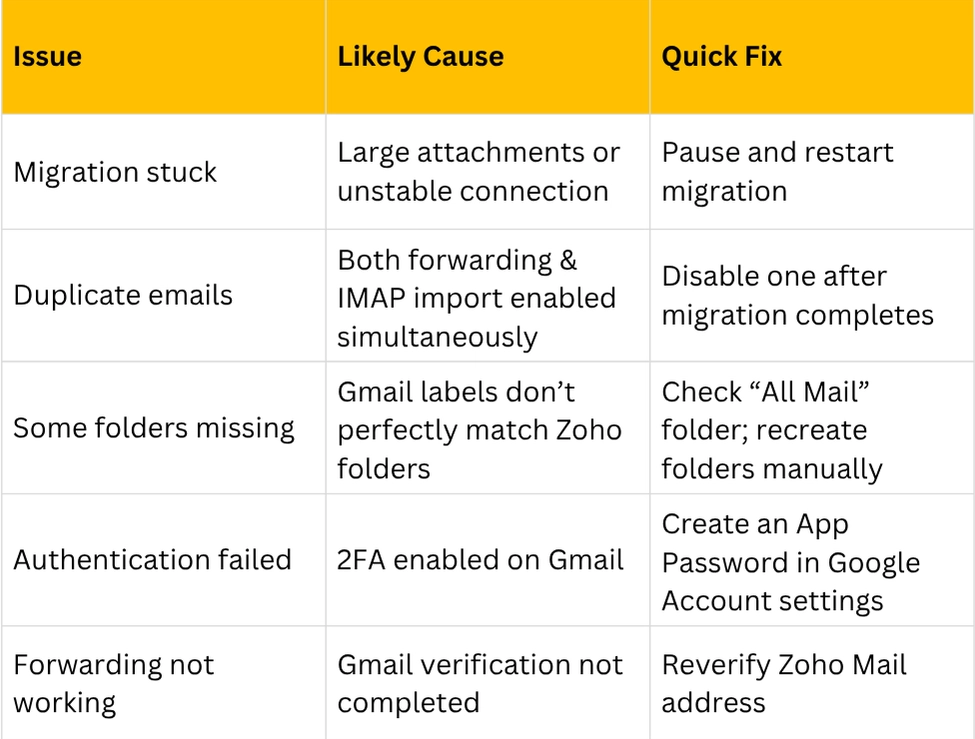
Final Thoughts: Making the Switch Smooth and Smart
Switching from Gmail to Zoho Mail doesn’t just give you a new inbox, it gives you a fresh start. You gain more control over your data, enjoy an ad-free experience, and step into a workspace built around privacy, simplicity, and productivity.
While Gmail remains an excellent tool, Zoho Mail feels like a breath of fresh air for anyone seeking a clutter-free, secure environment.
Whether you’re an individual tired of endless promotional emails or a professional looking for a private mailbox, Zoho Mail is ready for you.
So take the leap & your inbox will thank you.
Frequently Asked Questions about Switching from Gmail to Zoho Mail
1. Why should I switch from Gmail to Zoho Mail?
Switching from Gmail to Zoho Mail can provide you with enhanced privacy, ad-free interfaces, and more robust business features. Zoho Mail is particularly beneficial for professional users due to its collaboration tools and customizable features.
2. Is it difficult to transition from Gmail to Zoho Mail?
Not at all! With our step-by-step guide, you can easily migrate your emails, contacts, and calendar events from Gmail to Zoho Mail. The process is designed to be user-friendly and straightforward.
3. How do I start the migration process from Gmail to Zoho Mail?
To start migrating from Gmail to Zoho Mail, first, create a Zoho Mail account. Then, follow the steps outlined in our guide to import your Gmail data, including emails and contacts.
4. Will I lose any data during the switch from Gmail to Zoho Mail?
No, you will not lose any data if you follow the migration process correctly. Ensure you back up your emails and contacts before starting the transition to avoid any issues.
5. Can I use my existing Gmail address with Zoho Mail?
Yes, you can use your existing Gmail address in Zoho Mail. You have the option to import your Gmail data and still send or receive emails using your Gmail address, making it easier to manage your communication.
6. What features does Zoho Mail offer that Gmail does not?
Zoho Mail offers several unique features such as a built-in office suite, advanced filters, and better integration with other Zoho applications. It also provides enhanced privacy with a no-ads policy.
7. Is customer support available if I encounter issues switching to Zoho Mail?
Yes, Zoho Mail offers customer support to assist you during the migration process or if you encounter any issues after switching. You can access help through their support portal.
8. How long does the migration process take?
The duration of the migration process depends on the volume of data being transferred. Typically, it can take anywhere from a few minutes to several hours, so plan accordingly.
9. Are there any costs associated with switching to Zoho Mail?
Zoho Mail offers both free and paid plans. The free plan has limitations but may suffice for personal use, while paid plans provide advanced features suitable for businesses.
10. What should I do if I encounter issues with my Zoho Mail account after the switch?
If you encounter any issues with your Zoho Mail account post-migration, check the Zoho Mail help center for troubleshooting guides, or contact their customer support for direct assistance.
By addressing these FAQs, you can provide valuable information to readers considering making the switch from Gmail to Zoho Mail, ensuring they have a smooth and informed transition.
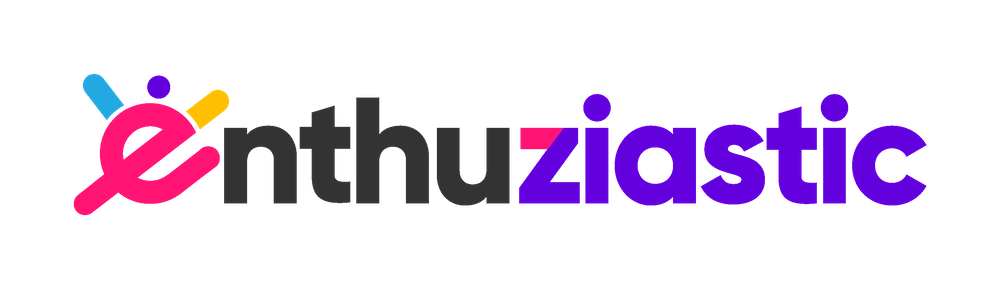

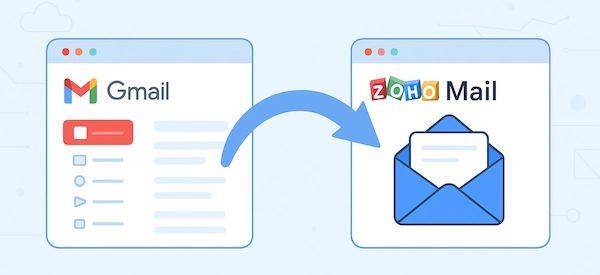

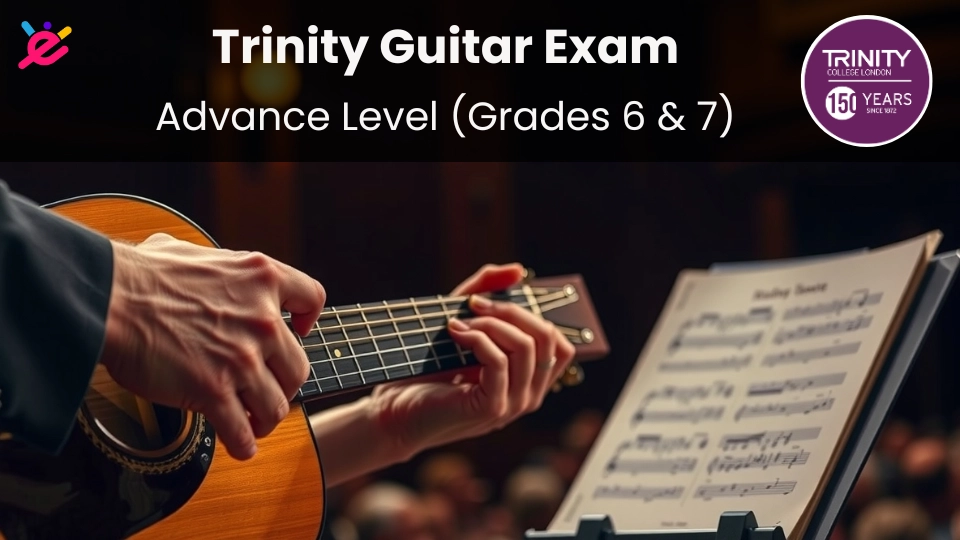
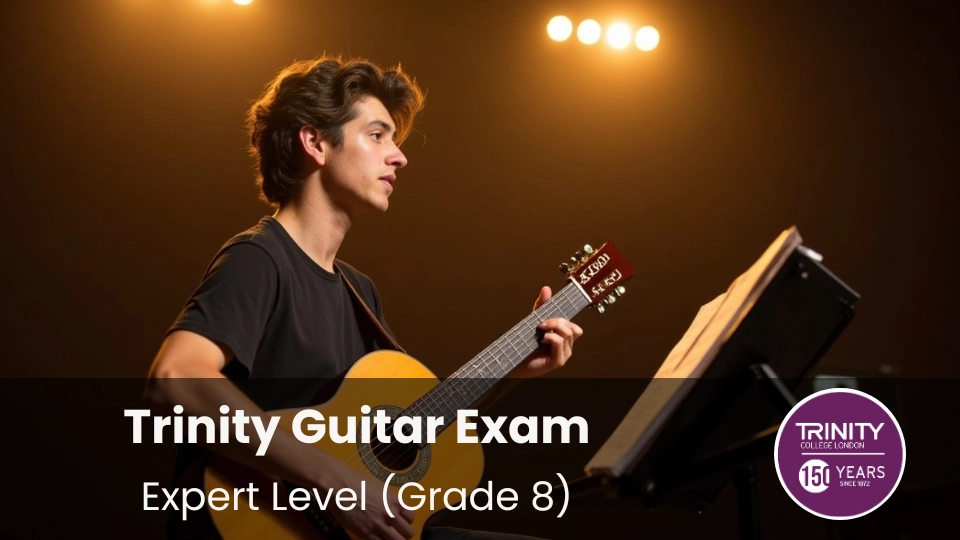
Comments